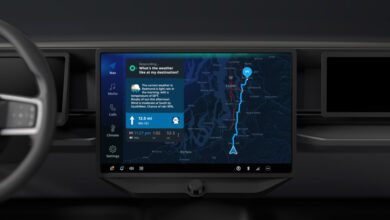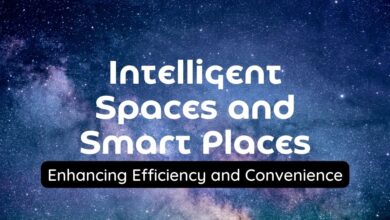Sticky Notes App for Windows: Microsoft’s Latest Innovation

Microsoft has introduced a new “big update” for the Sticky Notes app for Windows, which is the default app for quick note-taking on Windows. You can now test it in preview mode in OneNote. Microsoft added a notes app within a notes app so users can take notes while they note.
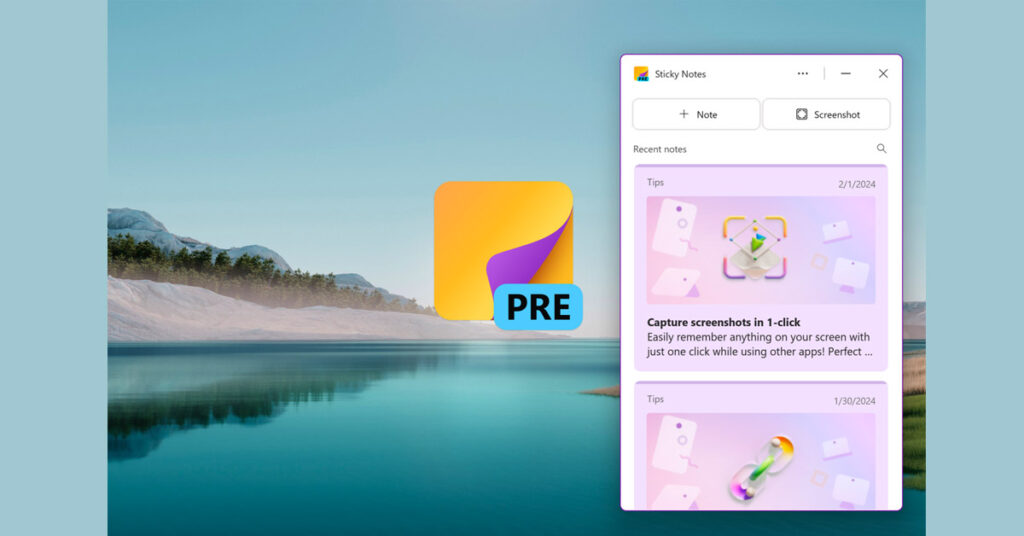
Table of Contents
Capturing Screenshots with Ease in Sticky Notes App for Windows
Microsoft mentions that this is just the beginning of testing, and upcoming updates will allow users to open the revised stickies separately from OneNote. Nevertheless, you can still attach the updated Sticky Notes app to the taskbar or start the app using the new Win + Alt + S shortcut. Additionally, the app comes with a handy feature that simplifies note-taking and capturing screenshots of web pages, apps, and documents. You can grab a screenshot of a file or website, and Sticky Notes will connect the screenshot, enabling you to return to the original source with just one click.
How does the Sticky Notes App for Windows work
1. Launching the New Sticky Notes App
- To launch the new Sticky Notes app, open the OneNote app on Windows.
- Select the Sticky Notes button.
- After launching the new Sticky Notes app, you can pin it to the taskbar. You can also press the Win + Alt + S keys to launch the app anytime.
2. Syncing Notes Across Devices
- To ensure that your notes are synced across your devices, sign in if you haven’t already.
3. Getting Started with Sticky Notes
- To get started with the new Sticky Notes app, read through the Quick Tips cards.
- Select + Note to create a note or select Screenshot to take a screenshot of your current app window with a single click.
- The note will automatically include the original source information of the app window where the note is taken from.
4. Navigating Through Notes
- If you captured a note or a screenshot from a website, click the auto-captured source to go back to that website.
- To see the note in a larger window, double-click it, or select the pop-out icon on the top right corner of the note.
5. Using Sticky Notes with Other Apps
- To use the new Sticky Notes app in a side-by-side mode while using other apps, dock it to your desktop.
Creators of the Microsoft Sticky Notes App for Windows
The creators of the Sticky Notes App are
The team collaborated to develop the new Sticky Notes app and wish to recognize other valuable contributors.
Scenarios to Try Sticky Notes App for Windows
1. At Home
- When organizing a trip, make notes and take screenshots of potential destinations.
- Upon reopening your notes, simply click the source link to return to the relevant website for more information or to complete your booking.
2. When Learning
While watching educational YouTube videos or reading articles, highlight important sections; when you revisit the same website later, your previous notes will appear at the top of the app.
3. At Work
- In Teams meetings, easily capture screenshots of crucial presentation slides with a single click while remaining engaged in the meeting.
- During recurring meetings, jot down notes on the same page; your previous notes will automatically resurface at the top when you access the new Sticky Notes app for subsequent meetings.
Special Tips and Tricks in Sticky Notes App for Windows
1. Easy Access
- Pin the new Sticky Notes app to your taskbar for quick access without opening OneNote.
2. Seamless Transition
- If you’re already signed in as a Sticky Notes user, all your current notes will show up in the new app.
3. Sync Across Devices
- Sign in to your Microsoft 365 account to synchronize your notes across all your devices.
How to Download Sticky Notes App for Windows?
To download the Sticky Notes App for Windows, Click the links OneNote for iOS or OneNote for Android.
You Might Also Like To Read
Microsoft PC Manager 3.3.14.0 is a useful tool that lets users perform basic computer maintenance and speed up their devices with just one click. Microsoft PC Manager is a free tool made just for Windows 10 (version 1809 or newer) and Windows 11.
How to Use Microsoft Copilot on Mac: A Comprehensive Guide for Seamless Coding.
FAQ’s
What is the Sticky Notes App for Windows?
The Sticky Notes App for Windows is a built-in program designed for quick note-taking on Windows devices. It allows users to jot down thoughts, reminders, and to-do lists directly on their desktop.
How do I Access the Sticky Notes App for Windows?
To access the Sticky Notes App for Windows, simply type “Sticky Notes” in the search bar or find it in the list of installed applications on your Windows device.
Can I Customize the Sticky Notes App for Windows?
Yes, you can customize the Sticky Notes App for Windows by changing the color of the notes, resizing them, and formatting the text within the notes to suit your preferences.
Is the Sticky Notes App for Windows Synced Across Devices?
Yes, if you sign in with your Microsoft account, the Sticky Notes App for Windows syncs your notes across all your Windows devices, ensuring that your notes are always up-to-date
Are There Keyboard Shortcuts for the Sticky Notes App for Windows?
Absolutely, the Sticky Notes App for Windows offers several keyboard shortcuts to enhance your note-taking experience, such as creating a new note (Ctrl + N) or deleting a note (Ctrl + D). You can explore more shortcuts within the app for greater efficiency.