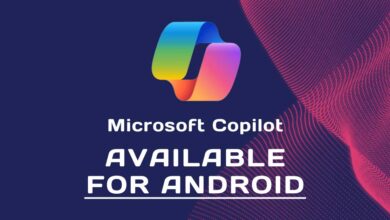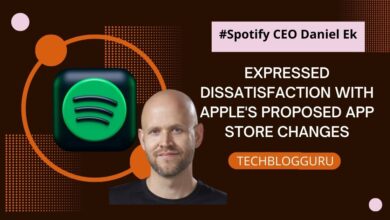Windows 11 24H2: What to Expect from the Next Big Windows OS Update
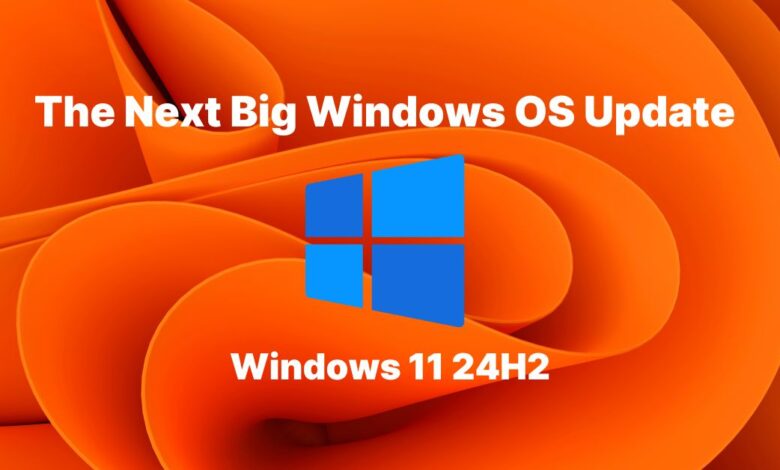
Microsoft’s next major update, Windows 11 24H2, will focus on better AI and user experiences, confirming it won’t be called Windows 12 as some thought. The decision to stick with Windows 11 rather than transitioning to Windows 12 aligns with their ongoing strategy. The upcoming annual feature update for this year will be Windows 11 24H2.
Table of Contents
New Features in Windows 11 24H2
1. Support for the sudo command
You can now use the sudo command in Windows 11 24H2. According to a previous report, Windows will soon support the widely used sudo command, commonly found in Linux, making it simpler for users to elevate a command within a command line window by typing “sudo” followed by the desired command to run as an administrator.
(a) Enabling the sudo Command
- Access Settings:
- Navigate to Settings > System > For developers.
- Toggle the sudo Command:
- Enable the sudo command by toggling the switch.
- Configure Behavior:
- Choose one of the modes from the drop-down menu to determine how the sudo command behaves:
- In a new window
- With input disabled
- Inline
- Choose one of the modes from the drop-down menu to determine how the sudo command behaves:
(b) Configurations for Running the sudo Command
- In a New Window:
- When configured this way, a new window will open to run the elevated command.
- With Input Disabled:
- In this mode, the elevated command will run within the same window, but interaction with it will be disabled, making it impossible to interact with the elevated process.
- Inline:
- The elevated command will run within the same window from which you’ve triggered elevation, similar to the sudo experience on other platforms.
2. Improvements in Hearing Aids
Enhancements have been made to improve compatibility with hearing aids.
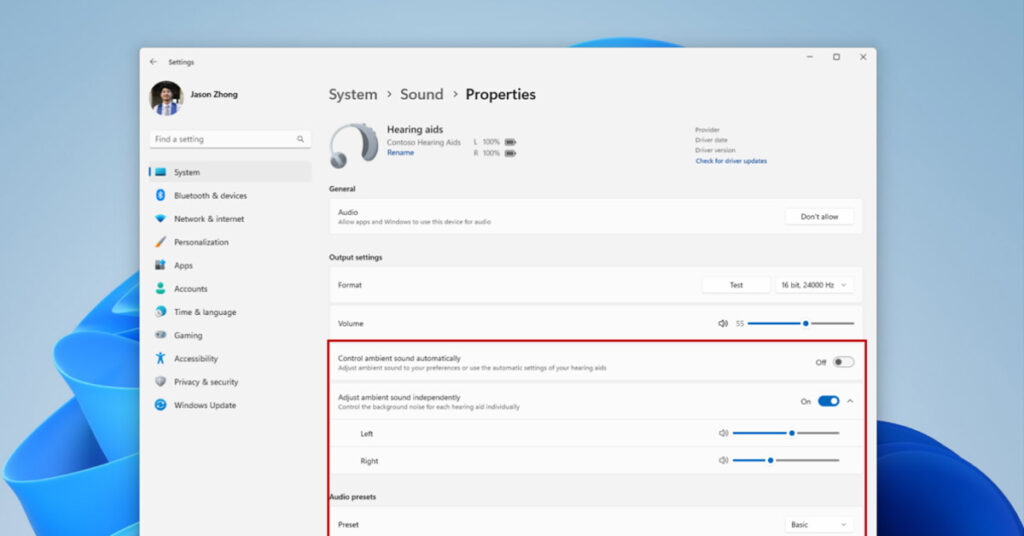
- Initial Announcement:
- In October 2023, Windows announced advancements in accessibility, enabling direct pairing, audio streaming, and seamless call management for users with Bluetooth® Low Energy Audio (LE Audio) supported hearing aids on LE Audio-compatible PCs.
- New Features Introduction:
- Microsoft is excited to introduce a range of features aimed at enhancing this support to the next level.
- New Capabilities:
- Windows is rolling out new capabilities allowing users to control audio presets, and ambient sounds, and experience enhancements directly from the Settings > Bluetooth & devices page.
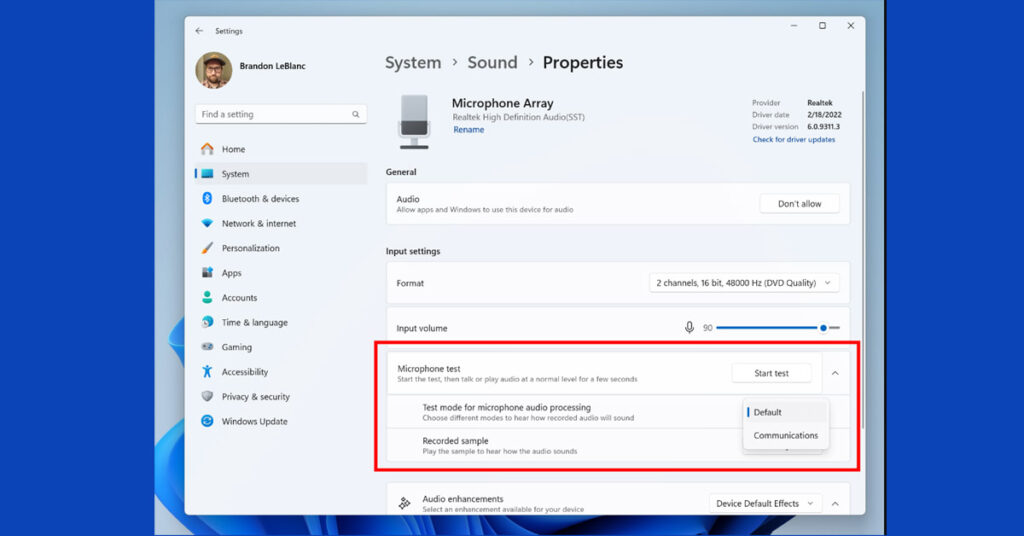
Users can now modify the audio presets set up by them or their audiologists in their hearing aids, directly from the Settings or Quick Settings UI in Windows. These controls enable users to easily adjust their hearing aids’ settings according to their preferences for different environments. The available preset options may vary depending on the hearing aids’ model and configuration.
For these features to work, your Windows device and hearing aid must both support Bluetooth LE Audio. It’s important to know that not all Windows 11 PCs or hearing aids, even those with Bluetooth LE support, are compatible with LE Audio.
You can access these new improvements for hearing aids and all other devices from Bluetooth & devices. To test out this feature, visit Settings > Bluetooth & devices > Devices.
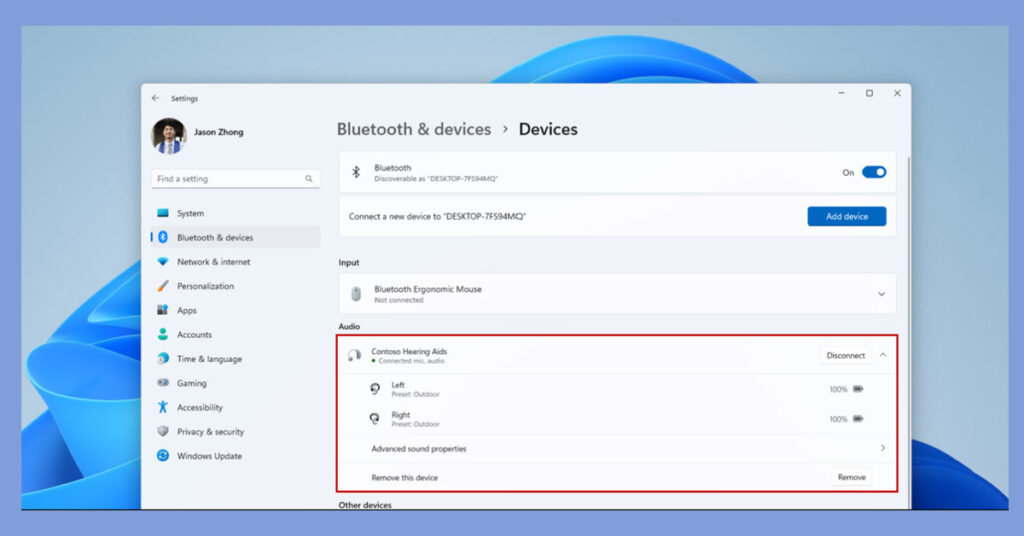
You can now compare Default and Communication mode audio in Windows using a new tool in microphone properties under Settings > System > Sound. This allows easy comparison of how audio is processed for Windows apps. Some audio drivers offer special effects for communication, and the toggle lets users hear the difference in microphone audio for communication versus non-communication apps. Remember, it’s for testing only and won’t change the actual audio mode. You can also explore the Voice Clarity feature in the latest update.
3. Enhancements to Copilot
The Copilot has been updated with new features and improvements.
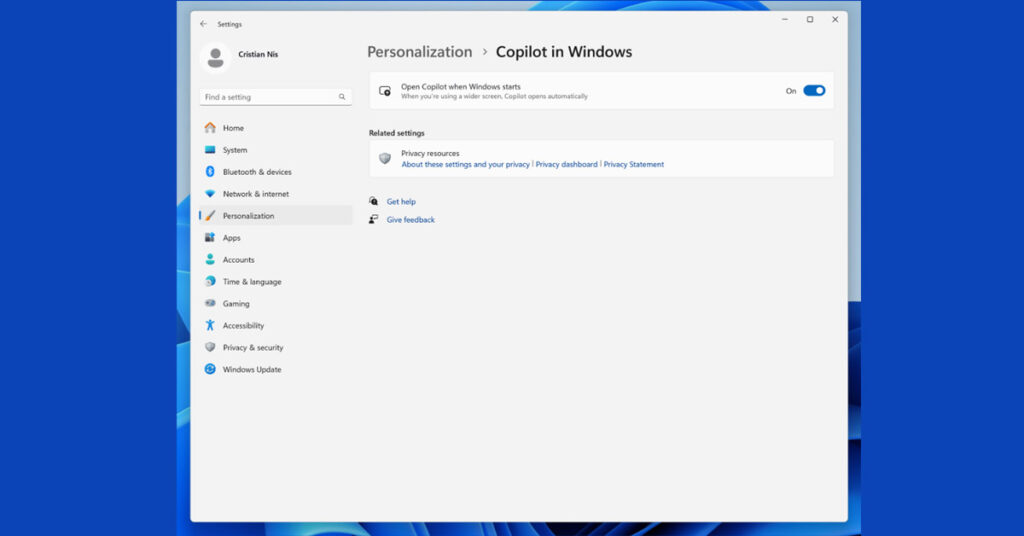
- Visual Indicators:
- The Copilot icon will change its appearance and animate to signal its availability to assist, with various visual effects for indication.
- Hover Actions:
- Hovering over the Copilot icon will display a menu of actions you can take, like summarizing or explaining copied text.
- Launch Actions:
- Selecting an action from the menu will instantly launch Copilot with the chosen action ready.
- Image Interaction:
- You can also launch Copilot by dragging an image file onto the Copilot icon in the taskbar.
- Text Input:
- Once Copilot is open, you can drop the image into the text box and type the action you want to take on the image content.
4. Ability to join a Wi-Fi network with a QR code
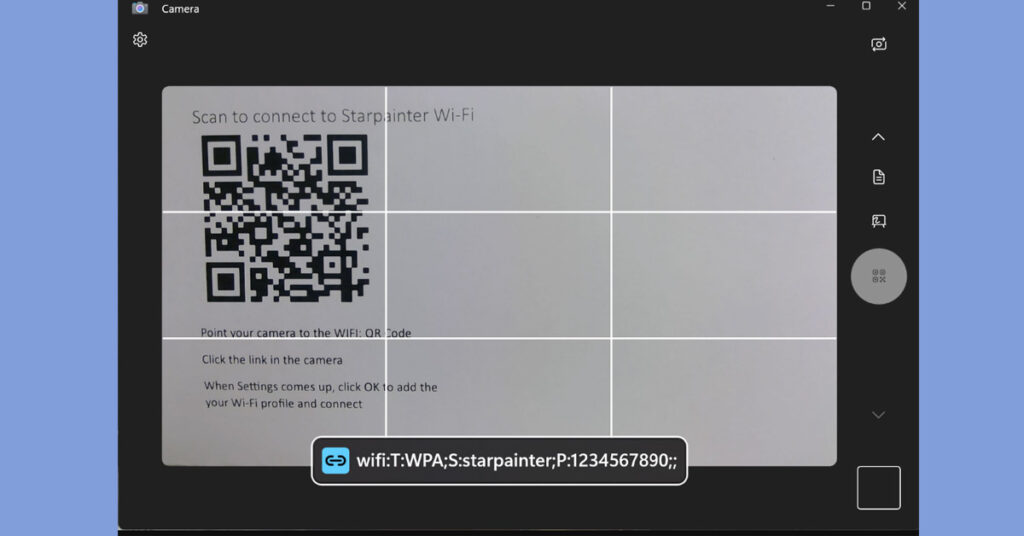
You can now connect to a Wi-Fi network using the Camera app. Simply scan a QR code containing the Wi-Fi details, and a link will open the Settings where you can quickly add and connect to the new Wi-Fi profile. Additionally, starting with Build 25977 in the Canary Channel, you can generate your own QR code for Wi-Fi and share it with others, including mobile hotspots.
5. Visual Changes
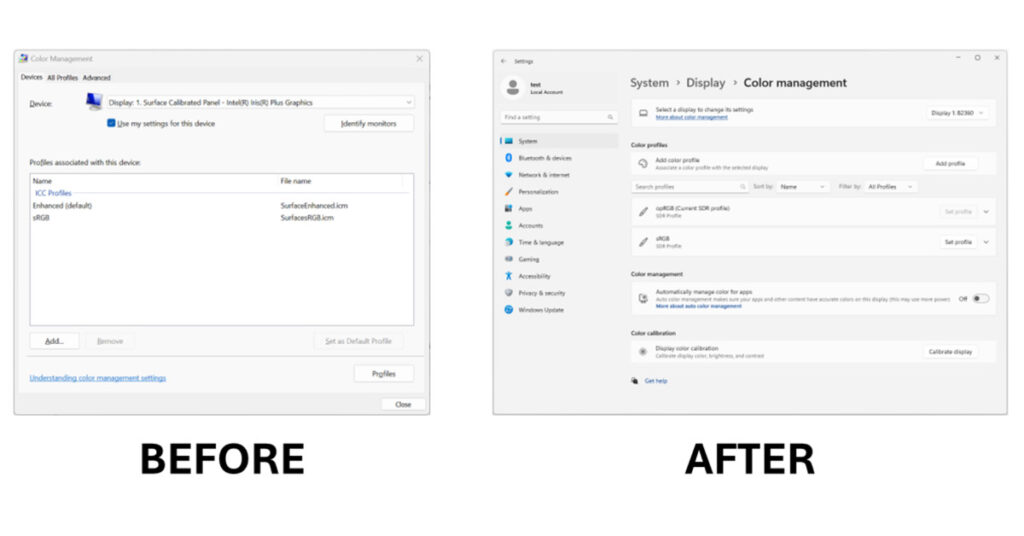
Apart from the significant additions, there are many minor adjustments in this build. Microsoft relocated color management settings to the Settings app, replacing the old Control Panel dialog. The new page aligns with Windows 11’s design language and includes additional features, such as enabling auto color management.
6. Slow Charger Detection
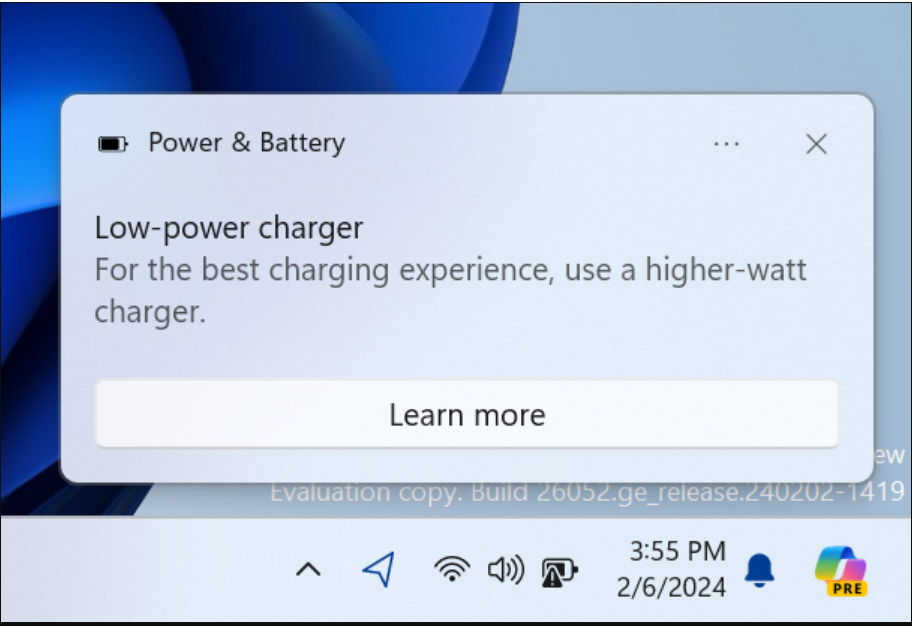
Windows has changed the text in the notification that appears when a PC identifies a slow charger, among other updates.
Windows 11 24h2 Release Date
The Windows 11 24H2 version will be given to manufacturers in April, and it will be available to everyone in September or October of 2024.
FAQ’s
What is Windows 11 24H2?
Windows 11 24H2 is the latest feature update released by Microsoft for Windows 11, bringing several enhancements and improvements.
How do I check if my PC is eligible for Windows 11 24H2?
To check if your PC is eligible for Windows 11 24H2, you can go to Settings > System > About and look for the “Windows specifications” section.
What are some key features of Windows 11 24H2?
Windows 11 24H2 introduces support for the sudo command, enhancements for hearing aids, improvements to Copilot, the ability to join Wi-Fi networks with QR codes, and visual tweaks.
When will Windows 11 24H2 be available for download?
Windows 11 24H2 is expected to be released to manufacturers (RTM) in April and reach general availability in September or October of 2024.
How can I update my PC to Windows 11 24H2?
You can update your PC to Windows 11 24H2 by going to Settings > Update & Security > Windows Update and checking for updates. If the update is available, follow the prompts to install it on your device.