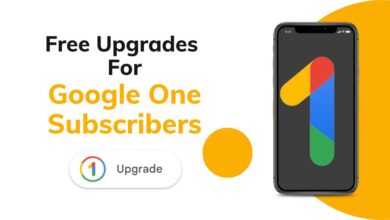Microsoft PC Manager 3.3.14.0: Boost Your System’s Performance with Latest Version
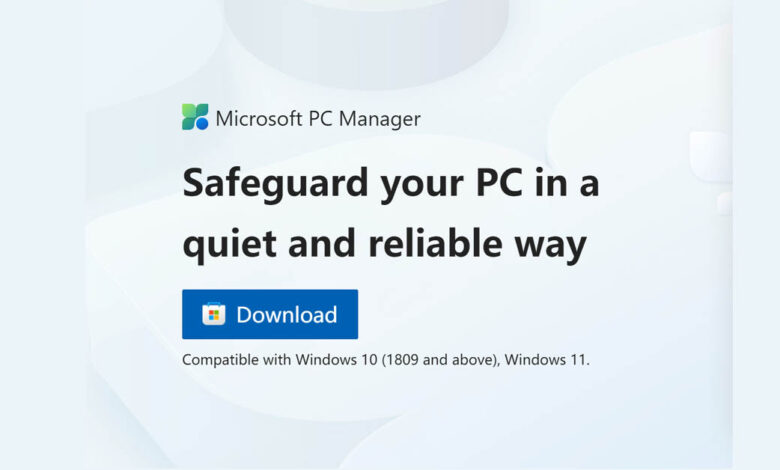
Microsoft PC Manager 3.3.14.0 is a useful tool that lets users perform basic computer maintenance and speed up their devices with just one click. Microsoft PC Manager is a free tool made just for Windows 10 (version 1809 or newer) and Windows 11.
Table of Contents
Top Features of Microsoft PC Manager 3.3.14.0
1. Professional Anti-virus Protection
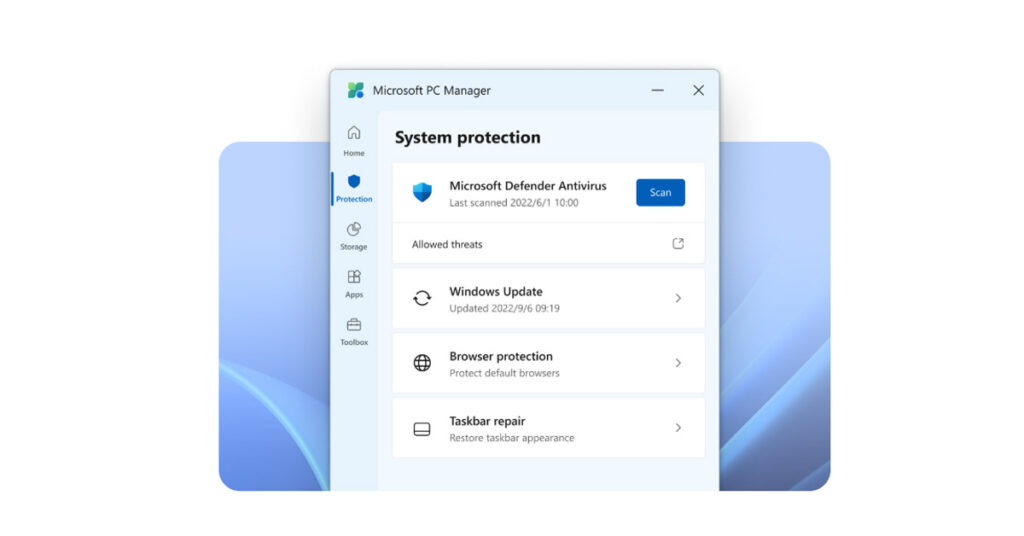
- Seamlessly integrated with Windows Security.
- Ensures continuous protection for your PC.
- Guarantees your PC’s safety at all times.
2. Storage Manager
- Quickly remove seldom-used applications.
- Organize large files with ease.
- Conduct system cleanups effortlessly.
- Activate Storage Sense for automatic deletion of temporary files.
3. Process Management
- Easily end any active process.
- Enhance system performance and resource allocation.
- Ensure optimal utilization of system resources.
4. Health Checkup
- Identifies potential issues, viruses, and startup programs for deactivation.
- Helps pinpoint unnecessary items for removal.
- Optimizes system performance by streamlining operations.
5. Browser Protection Assurance
- Ensure your default browser remains secure against malicious programs.
- Prevent harmful programs from modifying your default browser settings.
- Enjoy the flexibility to change your default browser as needed.
6. Pop-up Management
- Halt the appearance of pop-up windows within applications.
- Shield against intrusive pop-ups disrupting your workflow.
- Maintain uninterrupted focus while using apps.
7. Manage Startup Apps
- Toggle the activation status of startup apps on your PC.
- Optimize system startup performance by enabling or disabling apps.
- Take control of your system’s startup process for improved efficiency.
8. Windows Update Scanning
- Conducts a thorough scan of your system for pending updates.
- Identifies any available updates for your system.
- Ensures your system remains up-to-date with the latest patches and improvements.
How do I use Microsoft PC Manager to optimize my system’s performance?

Microsoft PC Manager helps improve your Windows computer. Let’s explore how to boost your system’s performance with it in the table below.
| Steps | Description |
|---|---|
| 1. Install PC Manager and Remove Other Optimizers | – Uninstall any existing PC optimizer using Revo Uninstaller for a thorough removal. – Download and install Microsoft PC Manager from the official website. Note: You may encounter Chinese text during installation; it’s part of the beta version, not a security concern. |
| 2. Using PC Manager | – Cleanup Tab: – Health Check: Identify and delete cache files, recycle bin contents, and log files. Disable unnecessary startup apps to enhance performance. – Deep Cleanup: Clear junk files and optimize the system. – Large Files: Locate and manage large files on the C drive. – Startup Apps: Disable unnecessary startup apps. Note: Some features may be limited as PC Manager is still in beta. |
| – Security Tab: – Ensure timely updates and maintain system security. |
Download Microsoft PC Manager 3.3.14.0 from the Microsoft Store.
Download Microsoft PC Manager 3.3.14.0 Beta (For Offlline Setup)
You Might Also Like To Read
Copilot for Microsoft 365: Now Available on Windows Desktops for Enhanced Performance.
Fossil’s Surprising Market Fall: Fossil Bids Farewell to Smartwatches!
FAQ’s
What is Microsoft PC Manager 3.3.14.0?
Microsoft PC Manager 3.3.14.0 is a utility software designed to optimize and enhance the performance of Windows computers.
How does Microsoft PC Manager 3.3.14.0 improve system performance?
Microsoft PC Manager 3.3.14.0 improves system performance by cleaning up junk files, optimizing startup programs, and managing system resources efficiently.
Is Microsoft PC Manager 3.3.14.0 compatible with my Windows version?
Microsoft PC Manager 3.3.14.0 is optimized for use on Windows 10 (version 1809 or newer) and Windows 11.
Can Microsoft PC Manager 3.3.14.0 protect my computer from viruses?
While Microsoft PC Manager 3.3.14.0 primarily focuses on system optimization, it may include features to enhance system security. However, it is recommended to use dedicated antivirus software for comprehensive protection.
How often should I use Microsoft PC Manager 3.3.14.0 to optimize my system?
You can use Microsoft PC Manager regularly to maintain system performance. However, the frequency of use may vary based on your computer usage and system requirements.
Can I uninstall Microsoft PC Manager if needed?
Yes, you can uninstall Microsoft PC Manager from your computer like any other software application. Use the standard uninstallation process through the Control Panel or settings menu on your device.
Does Microsoft PC Manager 3.3.14.0 offer customer support services?
Microsoft PC Manager 3.3.14.0 may provide customer support services through various channels such as online forums, help documentation, and possibly direct support from the developer. Check the official website or support resources for more information.