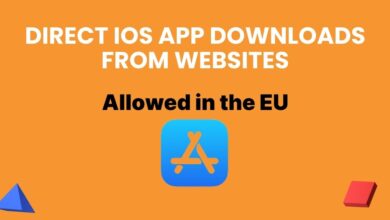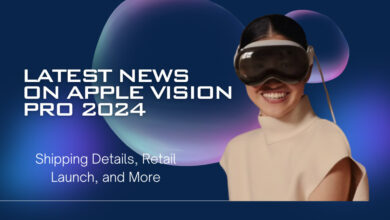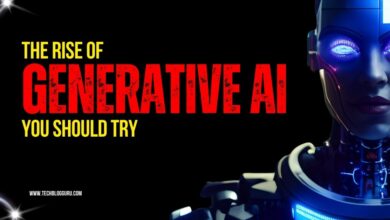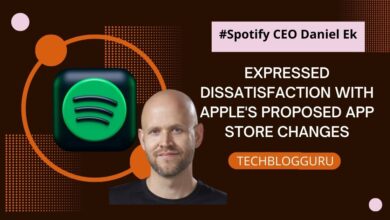Discover the Exciting New Features of iOS 17.3 Arriving Next Week
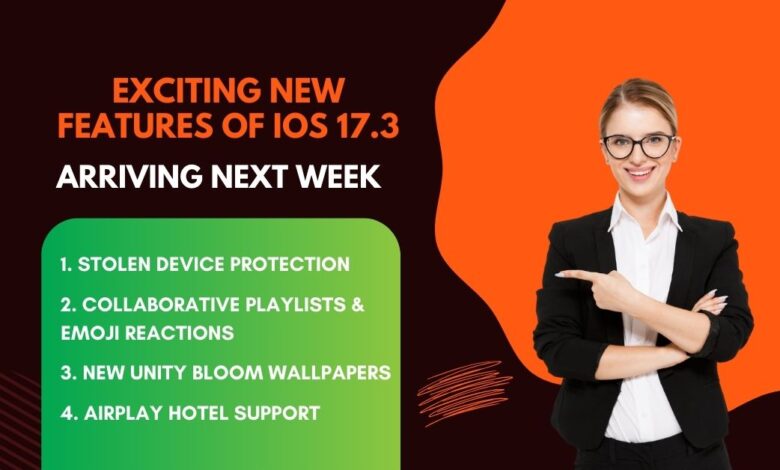
Apple is expected to add a new security feature called Stolen Device Protection in the upcoming iOS 17.3. This feature will make it much harder for phone thieves to access your Apple ID and financial information on the device. Currently, a lock screen passcode is enough for such access, but with the update, Face ID or Touch ID will be required, and there may be a waiting period of up to an hour for certain changes. Apple has been testing this feature in the iOS 17.3 beta since December, though the specific release date hasn’t been announced. Along with iOS 17.3, iPadOS 17.3, and watchOS 10.3 will be available next week.
Table of Contents
Exciting Updates Coming in iOS 17.3: Collaborative Playlists, Stylish Wallpapers, and Hotel Room TV Magic
According to MacRumors, iOS 17.3 will bring some cool new stuff. You can now create playlists on Apple Music with your friends, and everyone can add songs and react with fun emojis. There’s also a fresh Unity Bloom wallpaper that matches the latest Black Unity Collection watchbands from Apple. And guess what? Soon, you’ll be able to play stuff from your iPhone on the TV in your hotel room! They planned to give us these features last year, but it got delayed.
1. Stolen Device Protection
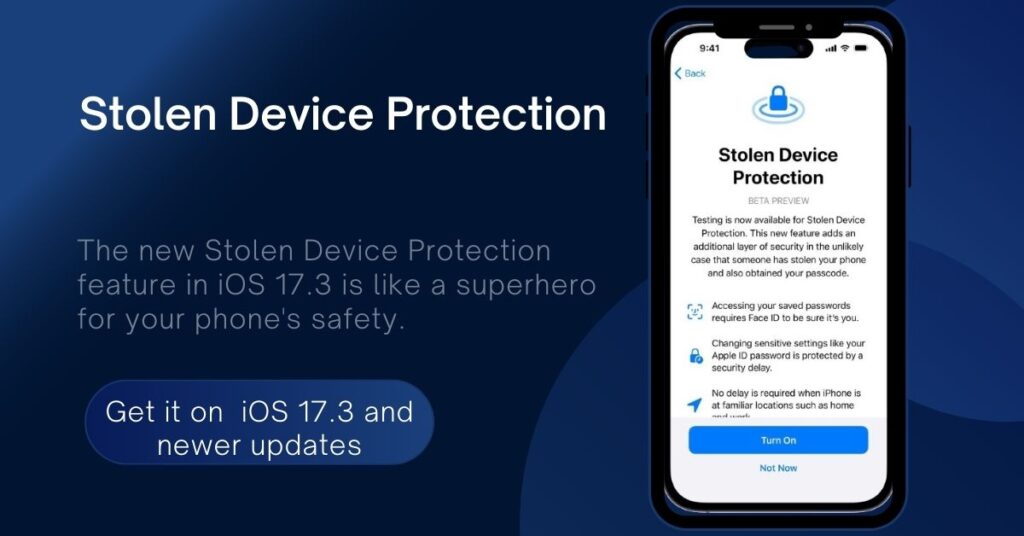
The new Stolen Device Protection feature in iOS 17.3 is like a superhero for your phone’s safety. It makes it really tough for bad guys to mess with your stuff if they steal your passcode. When it’s on, your iPhone will ask for your face or fingerprint to do important things, and your usual passcode won’t work for most of them. For super crucial stuff, like changing your Apple ID password, it adds an extra layer of security by making you wait for an hour before letting you use your face or fingerprint again.
How to Turn On or Off Stolen Device Protection
You’ll need to use your face or fingerprint for important stuff, like getting an Apple Card or wiping your phone.
For big changes, like altering your Apple ID password or adding new biometric info, wait an hour after using your face or fingerprint, unless you’re at home or work, where there’s no waiting.
- Activate or Deactivate Easily:
- Just go to your iPhone’s Settings.
- Find Face ID & Passcode (or Touch ID & Passcode):
- Tap on “Face ID & Passcode” if you have Face ID, or “Touch ID & Passcode” if you have Touch ID.
- Scroll Down for Stolen Device Protection:
- Keep scrolling until you see “Stolen Device Protection.”
- Toggle to Enable or Disable:
- Switch it on if you want the extra security, or off if you prefer things the usual way.
This option can only be found in iOS 17.3 and newer updates.
2. Collaborative Playlists & Emoji Reactions
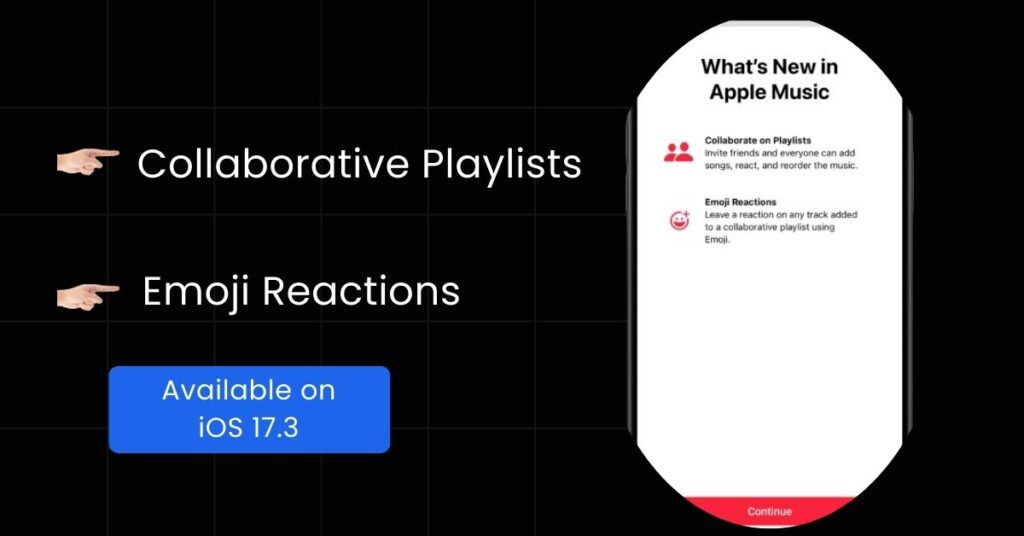
Exciting news for Apple Music users! In the beta version of iOS 17.3 and above versions, the collaborative playlists feature now lets you react to songs with emojis. Just tap the emoji icon next to the song, pick your favorite emoji from the list, and your reaction will show up for everyone in the shared playlist to see, both in the song list and on the Now Playing screen. Fun, right?
Apple Music Emoji Reactions in Collaborative Playlists (iOS 17.3 Beta)
- Introduction of New Feature:
- In the beta version of iOS 17.3, Apple Music’s collaborative playlists now come with an exciting addition – emoji reactions.
- Expressive Feelings with Emojis:
- Users can now convey their emotions about songs in a shared playlist using a variety of emojis, made accessible through a fresh Tapback-style interface.
- Easy Access to Emoji Reactions:
- Simply tap on the emoji icon located next to a song’s name to reveal the interface.
- Diverse Emoji Selection:
- Within the interface, users can choose from a wide range of emojis using the “+” icon.
- Visibility to Playlist Members:
- Your chosen emoji reaction will be visible to all members of the shared playlist.
- Appearance in Playlist and Now Playing Screen:
- The emoji reaction will appear alongside the song title in the playlist and on the Now Playing screen, creating a fun and expressive music-sharing experience.
3. New Unity Bloom Wallpapers
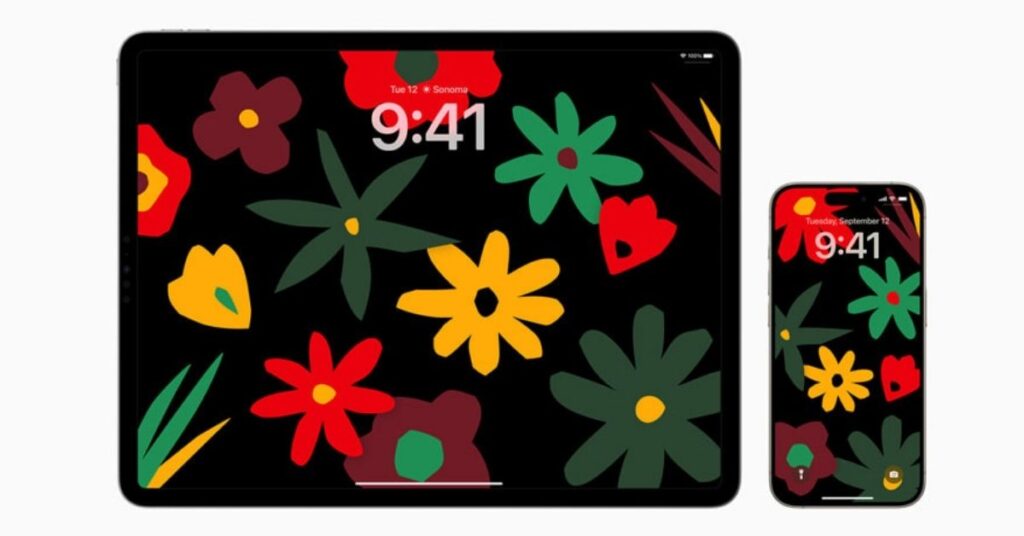
Apple has introduced a new wallpaper called Unity Bloom for devices running iOS 17.3. It features flowers that fill with color when the screen is on, and you can easily download it for your iPhone, iPad, and Mac.

The Unity Bloom Apple Watch face has pretty flowers that show a commitment to making the world fairer. You can choose full or single blooms, and when you lift your wrist, the flowers bloom with bright colors. If you have an iPhone or iPad, you can also support the cause by setting the Unity Bloom wallpaper. It shows flower outlines that fill with color when your screen is on.
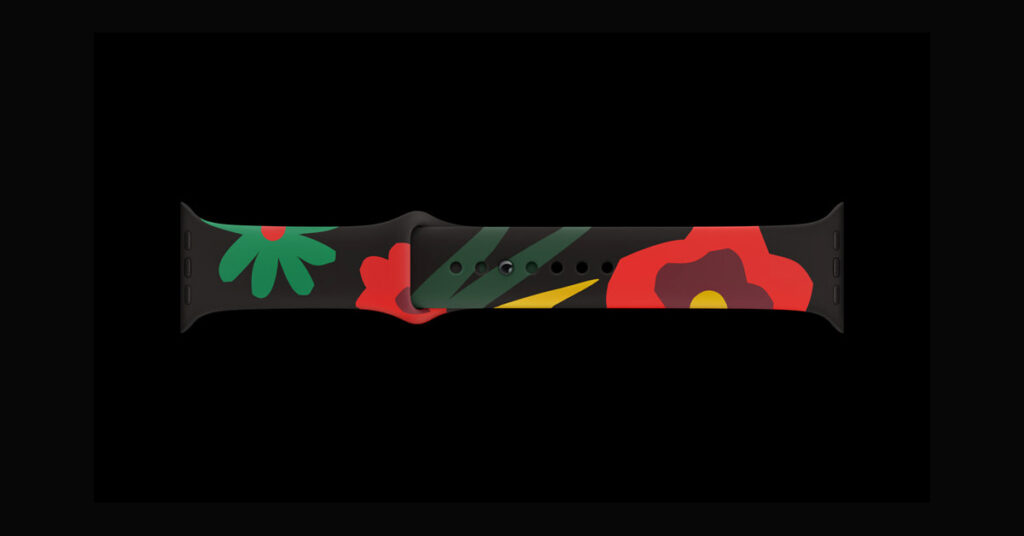
The Apple Watch Black Unity Sport Band has cool flowers in red, green, and yellow. They made each band special by using a unique process, so no two bands are exactly the same. The band’s pin has a strong coating and shows words like “Truth, Power, Solidarity” with a special flower symbol. It’s a stylish and meaningful accessory!
4. Hotel Room TV Magic (AirPlay Hotel Support)
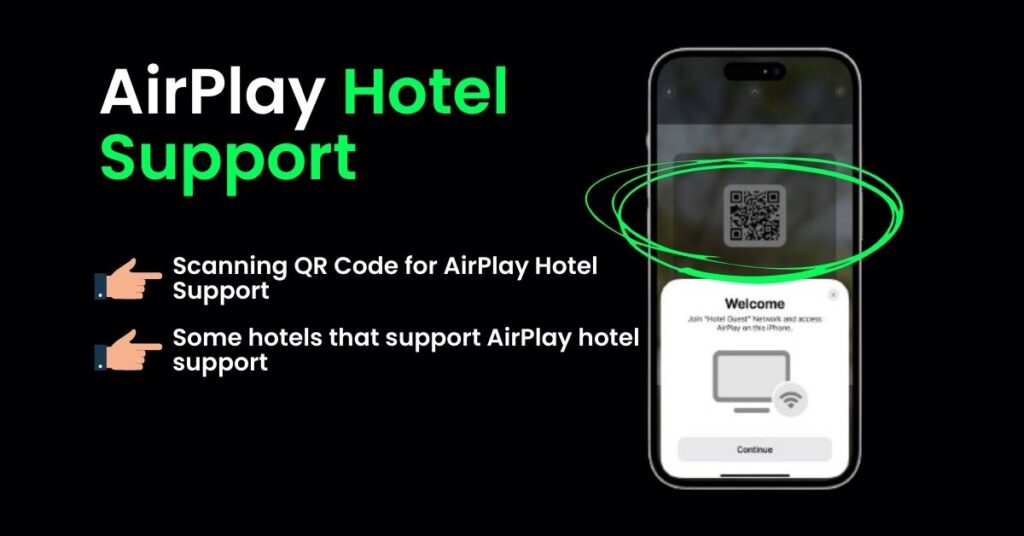
In iOS 17.3, iPhones can now connect to certain hotel room TVs through a feature called AirPlay hotel support. Just scan a QR code on the TV, and you can easily stream videos, photos, and music from your iPhone to the TV in your room.
What are some hotels that support AirPlay hotel support?
Apple’s AirPlay hotel support feature is currently in the beta version of iOS 17.3 and has chosen IHG Hotels & Resorts as the launch partner. This feature allows users to connect their iPhones to hotel room TVs by scanning a QR code. IHG Hotels & Resorts will gradually introduce AirPlay in selected hotels worldwide by the end of January 2024. LG has also announced that AirPlay will be available on its “Pro: Centric Smart Hotel TVs” at “select properties” later this year.
Scanning QR Code for AirPlay Hotel Support (iOS 17.3)
- Open Camera App:
- Launch the Camera app on your iPhone.
- Point and Scan:
- Aim your phone’s camera at the QR code on the hotel room TV.
- Tap Banner:
- When the banner appears on your iPhone screen, tap on it.
- Follow On-Screen Instructions:
- Simply follow the instructions on your screen to complete the connection between your iPhone and the TV.
FAQ’s
How can I enable Stolen Device Protection in iOS 17.3?
To activate Stolen Device Protection, navigate to Settings, tap on Face ID & Passcode (or Touch ID & Passcode), and scroll down to find the Stolen Device Protection option.
What devices are compatible with the new Unity Bloom wallpaper in iOS 17.3?
The Unity Bloom wallpaper is compatible with iPhones, iPads, and Macs that run on iOS 17.3.
How do I use emoji reactions in Apple Music’s collaborative playlists on iOS 17.3?
To use emoji reactions, tap on the emoji icon next to a song’s name in a collaborative playlist. Choose your desired emoji using the “+” icon in the Tapback-style interface.
Can I connect my iPhone to any hotel room TV using AirPlay hotel support in iOS 17.3?
AirPlay hotel support is available for select hotel room TVs. To connect, simply scan the QR code on the supported TV using the Camera app on your iPhone.