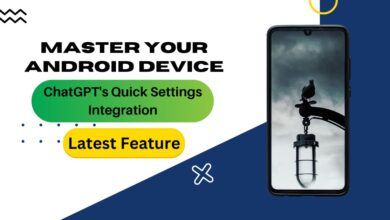How to Use ChatGPT with Voice on iOS and Android: A Comprehensive Guide
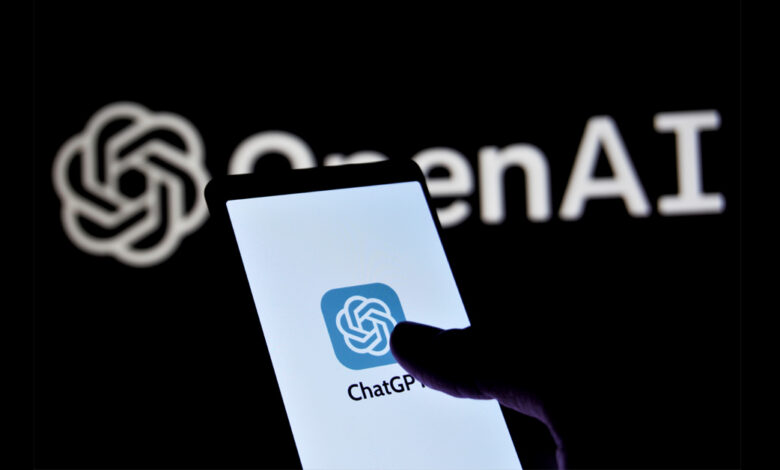
Following the introduction of the ChatGPT voice feature, you may be curious about how to use ChatGPT with voice, Here are some tips for using the voice feature.
OpenAI has made ChatGPT better by adding a free voice feature, and according to co-founder Greg Brockman, this update completely changes how users experience ChatGPT, despite the frequent changes in leadership at the company.
You can access this functionality exclusively through the official ChatGPT app on iOS and Android, rather than the web app. To begin, ensure that you download the app onto your mobile device.
Table of Contents
How to use ChatGPT with Voice Chat on the App
The steps below address your interest in learning how to use ChatGPT with voice.
- Initialization:
- Open the app and complete the setup.
- Start a new chat.
- Look for the headphones icon in the bottom right corner.
- Voice Chat Activation:
- As of Tuesday, the voice chat feature is available upon app upgrade.
- Tap the headphones icon to activate voice chat.
- A pop-up will explain the “chat with voice” feature.
- Selecting a Voice:
- Hit “Choose a Voice.”
- Choose from five options: Juniper, Breeze, Cove, Ember, and Sky.
- Note: Sky’s voice resembles Scarlett Johansson.
- Initiating Voice Interaction:
- Once the voice is selected, you’re ready to start.
- By default, ChatGPT listens for your voice and responds after you finish speaking.
- Alternatively, hold down the mic to record your question, and release it to prompt ChatGPT’s response.
- Conversation Handling:
- The app saves voice chat transcripts in the main chat.
- Upon exiting voice chat, view your conversation with microphone and waveform icons distinguishing voice chat and text conversations.
Conclusion
“The new ChatGPT voice feature greatly improves user experience, as recognized by OpenAI’s Co-founder Greg Brockman. Despite leadership changes, the company has successfully added this free voice feature, changing how users use ChatGPT. To learn how to use ChatGPT with voice, remember it’s only available on the official ChatGPT app for iOS and Android. Download the app on your mobile device to fully experience the voice feature.
You Might Also Like To Read
The voice feature of ChatGPT is now accessible to all free users
Get Ready for the Global Launch of OnePlus 12 in January 2024
FAQ’s
-
Where can I find the voice chat feature on ChatGPT?
-
How do I initiate a voice chat?
After downloading the ChatGPT app and setting it up, open a new chat. Look for the headphones icon located in the bottom right corner of the screen. Tap the icon to start a voice chat.
-
What happens when I tap the headphones icon?
Tapping the headphones icon will display a pop-up explaining the “chat with voice” feature. To proceed, select “Choose a Voice” from the options provided. You can choose from five different voices: Juniper, Breeze, Cove, Ember, and Sky.
-
How do I record my voice for ChatGPT to respond?
After selecting a voice, ChatGPT will listen to your voice by default. You can hold down the microphone icon to record your question or request. Release the mic icon to prompt ChatGPT to respond.
-
Can I review my voice chat conversation later?
Yes, ChatGPT saves a transcript of your voice chat to the main chat. When you exit voice chat, you’ll see your conversation as usual. Voice chat transcripts are distinguished by the microphone and waveform icons next to your prompts and ChatGPT’s responses, respectively.
-
How to use ChatGPT with voice?
Stick to the top of the blog