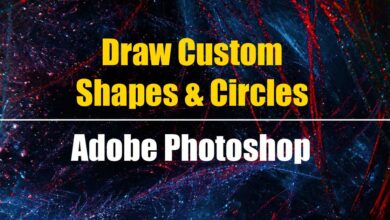How To Clear Autofill Entries In Google Chrome Within 1 Minute?

Google Chrome is among one of the most popular browsers. The Autofill feature in Google Chrome adds much value to the Chrome browser. But sometimes the autofill feature can become really annoying when we don’t know where and how to clear autofill data in Google Chrome. The steps to clear autofill entries in google chrome are quite easy and are listed below in simplified steps.
Table of Contents
Quick Guide To Delete The Autofill Data In Google Chrome
Google Chrome > History > Privacy and Securities > Clear Browsing data > Check Autofill form data > Clear data
Simple Steps To Clear Autofill Data
- Open the Google Chrome Browser
- Click on the 3 dots icon in the right top corner of the browser.
- Click on the History
- Click on the Privacy and Securities
- Click on Clear Browsing data
- You can choose Basic, Advanced, and time range as per your need.
- Select “All time” if you want to delete all time data and autofills.
- From the advanced options check ” autofill form data “
- Click on Clear Data
- Restart Google Chrome
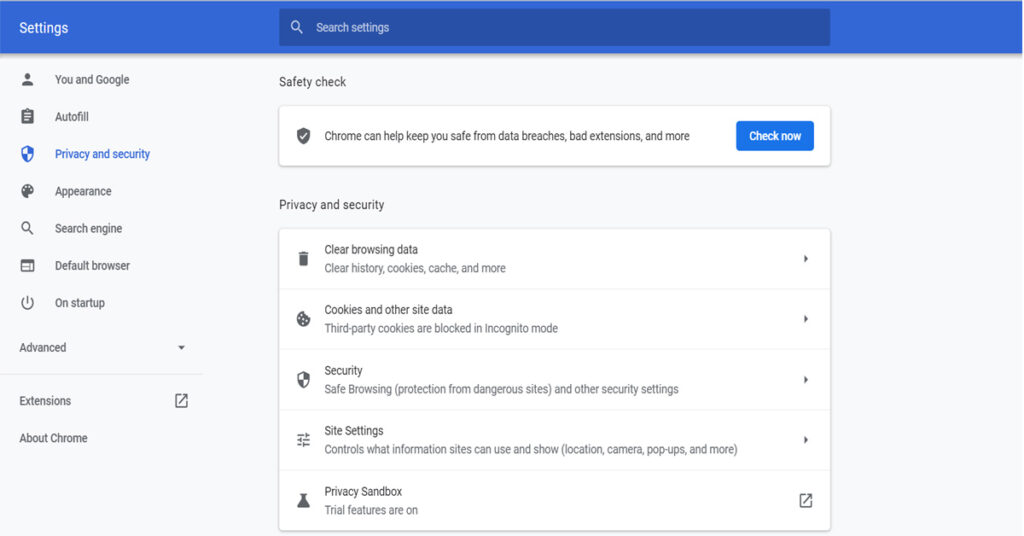
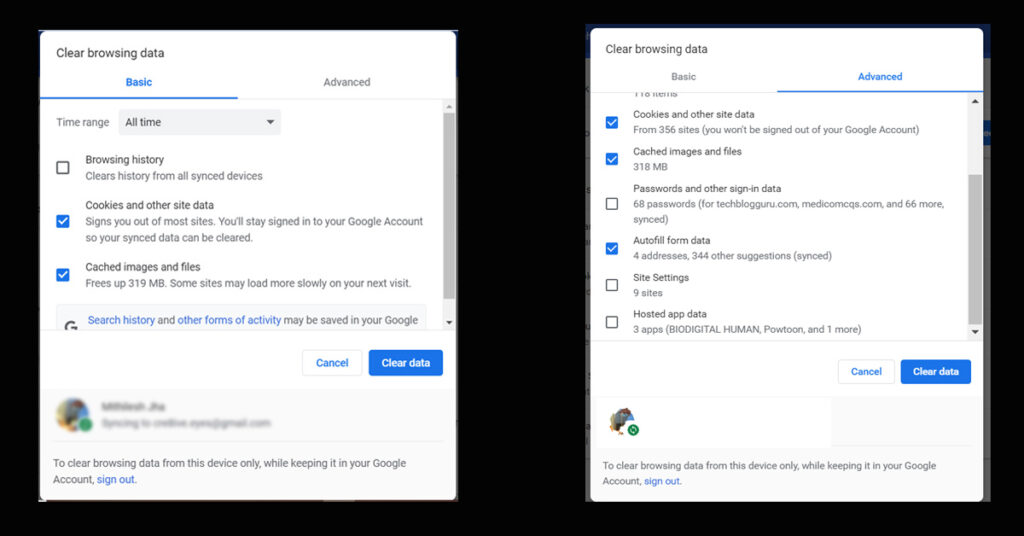
Deleting Specific Autofill Entries
Google Chrome > Setttings > Autofill > Passwords > Payment methods > Address and more
Simple Steps To Clear Specific Autofill Enteries
- Open Google Chrome
- Click on three dot on top right corner
- Go to settings
- Click on Autofills in the left corner
- Click on passwords and select the specific site to delete autofill enteries.
- Click on Payment methods and select the specific card details and the delete
- Click on Address and more , Click on three dots and then edit or remove.
Conclusion
In this way, you can easily clear autofill entries of data, passwords, email addresses, payment methods, credit card details, addresses, and more in the Google Chrome browser.