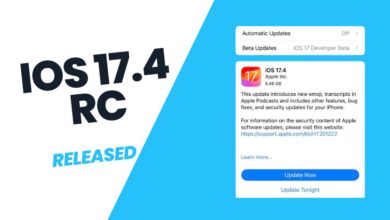WhatsApp Backup Changes and Google Drive Storage in 2024: Strategic Storage Solutions
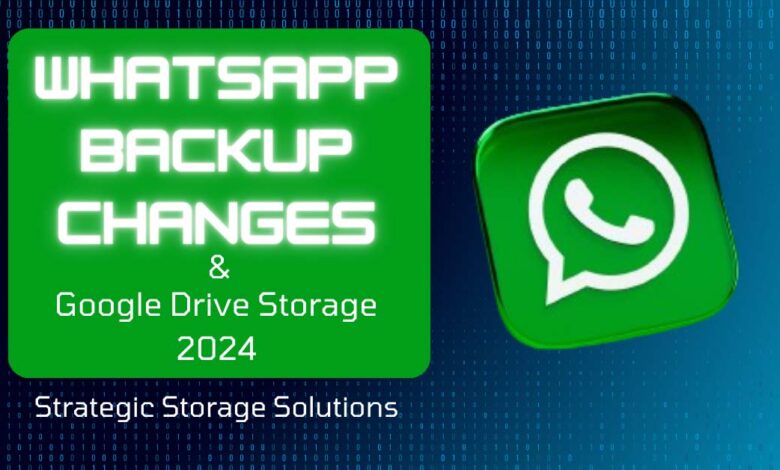
In the upcoming WhatsApp Backup Changes 2024, if you opt to back up your WhatsApp chats on an Android device, that backup will now be counted against your Google Account storage. As per Gizmochina, Users participating in WhatsApp’s beta testing program are already witnessing their chat and media backups being factored into their Google Drive storage limit. For free users, this translates to a total of 15GB, covering Google Drive, Google Photos, and Gmail. This experience parallels that of iPhone users, with the distinction being that the iPhone’s free storage is capped at 5GB, unlike Google’s 15GB limit.
Meta, WhatsApp’s parent company, aims to implement the backup storage change for all Android users by the first half of 2024. Users will receive a 30-day notification displayed as a banner in the app’s Chat Backup settings.
Table of Contents
WhatsApp Backup Changes on Android
Starting in January 2024, your WhatsApp chat history and media backups on Android will use up your Google Account cloud storage. You can store them on your phone or, depending on settings, on your Google account. iPhone users can use iCloud. Remember to manually back up before uninstalling or setting up on a new phone. To restore, use the same number and Google/iCloud account. Clear space in your Google Account if you go over the limit and need to resume backups.
How to back up WhatsApp Chat?
Steps to Back Up WhatsApp Chat History and Media After WhatsApp Backup Changes
- Open WhatsApp on your Android or iPhone device.
- Tap on the three dots in the top right corner of the screen.
- Select Settings from the drop-down menu.
- Tap on Chats.
- Choose Chat backup.
- Pick the backup frequency that suits you best.
- Select the account for backup (Google Drive or iCloud).
- Tap on Back Up Now to initiate the backup process.
Make sure to manually back up your chats before uninstalling WhatsApp or setting up on a new phone.
How to restore WhatsApp Chat?
Steps to Restore WhatsApp Chat History and Media After WhatsApp Backup Changes
- Confirm the existence of a Google Account backup by checking in the Google Drive app under Menu > Backups.
- Uninstall and reinstall WhatsApp.
- When prompted, select Restore; avoid selecting Skip to prevent backup loss amid WhatsApp backup changes.
- Ensure your Android device has sufficient space for the backup you intend to restore.
- The phone number used for backup and restoration must match.
- Note: We can’t assist in restoring your backup due to WhatsApp backup changes; your chat history isn’t stored on our servers.
A month ago WhatsApp rolled out a novel functionality named View Once, applicable to photos, videos, and voice messages. This capability enables users to send media content that vanishes from the WhatsApp chat once the recipient has viewed it. WhatsApp has revolutionizes communication with Dynamic Self-Destructing Voice Messages.
FAQ’s
What changes are coming to WhatsApp backups on Android?
The upcoming changes will make WhatsApp chat backups on Android count against your Google Account storage.
How much storage is available for free users on Google Drive?
Free users will have a total of 15GB, covering Google Drive, Google Photos, and Gmail.
How does this compare to iPhone users?
iPhone users have a similar experience, but with a free storage limit of 5GB, unlike Google’s 15GB limit.